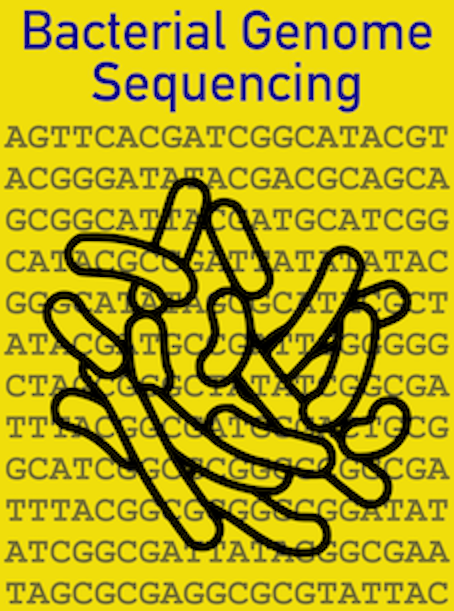Introduction to the unix command line
Contents
Introduction to the unix command line#
In this practical class you will be introduced to Bioinformatics, the computational study of large scale DNA or amino acid data.
Bioinformatics is a truly central discipline in all of biology, scientists with bioinformatics skills are highly sought after and the employment opportunities are superb. Our learning goals are that you will have the skills to begin a bioinformatics investigation, and these same skills will also make you excellent at handling big data more generally.
DON’T PANIC! YOU DO NOT NEED COMPUTATIONAL SKILLS TO CARRY OUT THIS ASSESSMENT. EVERYTHING YOU NEED TO KNOW YOU CAN LEARN IN THIS CLASS
It is essential however that you engage with the exercises, reading them carefully, trying for yourself, and asking questions of your lab partners and the demonstrators.
TIP
If I had to pick one thing that makes the biggest difference in how easily students learn this it would be re-typing and trying the commands for themselves in this notebook not just reading how to do it.
Learning Outcomes#
At the end of this class you should:
Understand the utility of the command line
Be able to navigate files and directories from the command line
Perform grep searches on very large files
Be able to sort, filter and manipulate data sets
Competency Assessments#
The competencies you must demonstrate highlighted in this document. Read the instructions for each, then type out and run the commands to give the appropriate output. You will be taught how to do this before the competency, it is just a demonstration that you have the skills. You can do them as many times as you wish until you have it to your satisfaction
Table of Contents#
Introduction to the command line and Jupyter notebooks
Navigating the file system
Inspecting file contents
Competency part 1 viewing files
Competency part 2 grep searching
Wildcards
Search, replace, and write output to a new file
Sorting and filtering lists
Competency part 3 cancer associated gene lists
Uploading your competency evidence to Canvas
1. Introduction to the command line and Jupyter notebooks#
Below we will give only a very simple overview. The best way to learn the command line is to Google search for instructions and then try it yourself, experimenting as much as you can. We have also given links to other teaching resources at the end.
Here we have embedded the unix command line into a Jupyter notebook so that you have the manual and the exercises together. A normal terminal would be a seperate window (you used one for the git clone command), but otherwise it is the same. In the instructions in this notebook we denote commands typed at the terminal with a $ sign, whereas the output, the info returned by the terminal, has no dollar sign.
$ a typed command
output output output
The actual terminal sections are the grey cells (boxes) prefixed by [ ]:
Here is one:
You can run commands in a terminal cell by clicking in it, typing a command, and then Shift-Enter to run the command. Else you click the triangular run button in the menu bar. Try it below, the ‘hello world’ echo command has been entered for you.
echo 'Hello World!'
Clicking in the box and pressing Shift-Enter will display the output Hello World! direcly below the cell. We’ll introduce the echo command later but you can probably already guess what it does.
3 Inspecting file contents, and searching within text files#
3.1 Inspecting files#
Much of bioinformatics is the inspection and retrieval of information from text files. This data is the source of all subsequent analyses and we need to make sure it is the right data in the right format.
If we want to inspect a file we can display its contents using several unix programs:
cat to print the whole file to the screen
head to print the first few lines of the file on screen
tail to print the last few lines of the file on screen
One of the problems with DNA sequence files is that they can be large - several hundred megabytes to a few gigabytes is not uncommon. Viewing these files can be difficult, as the files need to be loaded into memory, and can therefore take a great deal of time for the text editor to read from the disk. The head and tail commands are very efficient for viewing large files such as these.
Remember Googling things is encouraged, it is a great way to learn bioinformatics! Google unix command head and tail to learn more about them if you wish.
Both head and tail display 10 lines by defualt, but they allow you to specify the number of lines to display, so head -20 would display the first 20 lines and tail -5 the last 5 lines.
Remembering tab completion navigate to the directory /data/my_sequences. Tip; when navigating use ls to see what is available.
Some of these files e.g. C.09.F.fasta are quite large (~30Mb), while the others are smaller. Only one of the commands above is inappropriate for large files all the others will be useful. If you have a problem don’t panic, ask a demonstrator.
big files#
Which commands should you use for big or small files and why? The problem is that if you command a really big file to display to the screen (eg cat mybigfile.fasta) then it will just keep scrolling data in an unhelpful way. Tip control-z can make it stop. If you want to try it on C.09.F.fasta go ahead, you can’t do any damage. Ask a demonstrator to help you clean up afterwards
If unsure about the size of a file head is a good way to have a quick look at it. If you actually want to know how big a file is you can display this with a version of the ls command ls -lh Try it.
All the commands above will be very useful for basic bioinformatics work, they are key skills
Competency part A - viewing files#
Navigate to the data/headers directory.
How big are the files?
In the 3 cells below use each of the following commands to view the contents of the file display-test.fas.
cat
head
tail
Bonus can you display the last 15 lines of display-test.fas? (optional)
End of competency
PAUSE HERE AND CHECK BEFORE GOING FURTHER
3.2 Searching within files grep#
Searching within very large files however can also be problematic, especially using the standard ‘find’ functions in a text editor, which aren’t optimised for performing searches across very large files. For this reason various tools have been created that allow users to search within large files from the command line, and are highly optimised for their function. One of the most useful utilities for searching within a file is grep (global regular expression parser).
grep is very simple to use. At the command line you will need to type the word grep, followed by the text you are searching for, followed by where (the filename) to look for it. For example, to search for the word Fungi in our 18S_seqs.fas file we do the following:
$ cd ~/BGS/data/my_sequences/
$ grep 'Fungi' 18S_seqs.fas
>AY642706_10 1401 Eukarya/Fungi
This returns the text >AY642706_10 1401 Eukarya/Fungi which is the single line that contains the word Fungi. This is the output of grep, the line on which the search phrase is found.
Make sure that you are trying this for yourself, by inserting cells and giving the command
We can confirm that there is only one instance by using the count flag (-c) with grep as follows:
$ grep -c 'Fungi' 18S_seqs.fas
1
Flags#
Flags are useful things, they allow the default behaviour of a command to be refined.
You have already used a flag (-lh) with the ls command to make it show you files sizes. Using flags to set parameters and modify the default settings is very comman in bioinformatics.
3.2.1 How many sequences do I have?#
A very common question is to ask is ‘how many DNA sequence records are in this enormous fasta file?’
Tip: Do you know what a sequence record looks like? Quickly learn about fasta sequence files from Appendix 1. Now try to see if the sequence file ‘18S_seqs.fas’ matches your expectations. You already have the skills to do this without loading the whole file into memory, can you remember how? Check above if not.
In order to find out the number of sequences you could of course search for all the greater than > symbols, which is almost certainly the number of records. However, you should really search for all the lines starting with > rather than the number of times it occurs, as it is possible for a fasta header to contain an internal > . ‘Line starts with’ is represented by the ^ symbol.
Try to design a grep search to count the number of fasta header lines. Do not copy/paste from any web resource. Discuss your solution with your partner and/or demonstrator.
Competency part B grep#
Use a grep search to count the number of fasta header lines in the two files 18S_seqs.fas and C.09.F.fasta. Ensure that the searches and output are below.
End of competency
Help in case of problems:
Have you remembered the quotation marks around the search phrase? (eg 'Fungi')
Unfortunately if you haven’t use quotes your solution may delete the data file! Why? Look at section 5 below and discuss. If you have deleted your file a spare file can be found in /data/backup. You only need to copy from /backup if you have deleted your file. Can you find a way from the command line to copy this file to your current directory? Google for a solution on how to copy a file at the unix command line. Try it, and list the files to see if you have been successful. Check with a demonstrator if you need.
You may try your grep search again in a new cell below and still get the marks for completing this assessment. A correct grep for counting sequence records, and using it to search these two files will get you the marks
3.3 Summary#
head show the first few lines of a file
tail show the last few lines of a file
cat print the whole file to the screen
grep search, the -c flag counts the matches
Quiz 2 (Googling is OK)#
How many lines does head display? How can that be changed? Show me
Now write a grep search with the correct syntax to find “Nematoda” in 18S_seqs.fas. How many times does it occur?
Write a grep search to find the DNA sequence “GCCATGCG” in 18S_seqs.fas. Why does it print out so much DNA sequence? How many times does GCCATGCG occur?
PAUSE HERE AND CHECK BEFORE GOING FURTHER
4 Wildcards#
We have learned about displaying files and basic searches. Later you will create and move information into files. We need more detailed control however, not just displaying one named file, or all files, but instead the files we have specifically chosen. Wildcards allow us to select text and file names in a powerful and flexible way that makes life much easier.
4.1 What are wildcards?#
Wildcards represent characters, and allow you to create a search term to select files or directories.
They allow selections to be both very broad (by having a general matching criteria, eg all file names beginning with a letter) and very specific (by having very detailed matching criteria, eg all files with f as the second letter and a number between 1 and 5 at the end).
Here is the basic set of wildcards:
* - represents any character ocurring zero or more times (nothing or everything). eg f* represents the letter f followed by any number of characters whatever they are. So files fez.txt, f1234.jpg and fibonacci.mpeg would all match, as would a file just called f.
? - represents any single character. eg d?g would match dog, dig, or d8g, but not doog
[ ] - represents a specified range of single characters. eg d[a-n]g would match dag, dbg, dcg etc but not dog because the letter o is not in the set a-n
The most useful for you today will be the star (*) wildcard. Like all wildcards * helps to create a pattern (series of characters) and that pattern is used by the program to define what it does.
4.2 Listing using wildcards#
Previously ls has been used to display all files in a directory, but now lets select only certain files. In the world of big data there may be thousands of files of different file types, or with different metadata included in the file name. Selecting only the files meeting certain criteria is very useful. Later you will learn how to use these selected files, and only those selected.
ls lists the contents of the working directory
ls data lists the contents of the data directory
ls data/my_sequences/sequence1.fas will list the specified file (sequence1.fas)
ls data/my_sequences/*.fas will list all files whose names are any number of any characters followed by “.fas”. So the files sequence1.fas, shortseqs.fas, 18S_seqs.fas, but not C.09.F.fasta will match the pattern created by the * wildcard (*.fas).
Try this wildcard search for yourself
If you are getting No such file or directory errors please check that you are in the main folder, above data
Quiz 3#
With your partner write a command to list each of the following in any directory (you do not actually need these files to exist, just write a ls command to do the job):
write a
lscommand to display all the .txt fileswrite a
lscommand to display all the .jpeg fileswrite a
lscommand to display all the files named 1234 whatever file extension they have (.jpeg, .txt, .fas)
How would you list only the fasta files beginning with “sequence” and not “Dave” or anything else? As a complication, one user has put sequence files with a
.fassuffix, another with.fasta, and a third with.fa. This is bad naming practice, but we need all the fasta files. What wildcard command would list them out? Discuss this with a demonstrator
4.3 unix commands are case sensitive#
Most commands at the terminal are case sensitive, so ls Dave.* and ls dave.* will produce different results.
This is a common error you should watch out for. There are ways to make commands case insensitive (so Dave.fas and dave.fas are treated the same) but it is not the default behaviour of command line programs.
4.4 file filtering and copying#
Your wildcard skills can be deployed in lots of situations, they are not specific to ls
It is actually the underlying bash kernel (the program that runs the command line terminal) that does the hard work. It translates your wildcard pattern (sequence*.fas) into a list of files that match (eg sequence1.fas … sequence100.fas) and feeds those to the ls program.
The good news is that it does this for every program not just ls so your new wildcard skills can be used anywhere. Next you will use these skills to select files (based on the metadata in their filenames) and copy them to a new location.
The command to copy a file is cp. Google it if you need. You can use cp in the same way as you used ls, incorporating wildcards to copy only certain files just as you have been doing already.
Copy commands are structured like this (just an example, don’t copy and paste it):
cp directory1/selected_files directory2/
You will have to supply three terms and assemble them correctly:
“directory1” refers to where the files are
“directory2” refers to where you will copy them
“selected_files” term is your wildcard search for fasta files containing “sequence”. You probably already wrote something similar above (Quiz 3.4).
Copy all the fasta files in the data/sequences directory that contain the word “sequence” and copy them to the data/seqs_filtered directory
Check what files are present in this directory before and after the copy. Have you copied what you intended? If not a demonstrator can help you to delete the files, and you can try again.
4.5 Wildcards, optional extras#
This section can be skipped over if you are pushed for time just go to section 5, but it provides details of other types of wildcard beyond the asterisk *. These are higher level skills. The more complex your search, the more you will have to use a full range of wildcards. You can read and see examples by Googling unix wildcards
4.5.1 the ? wildcard#
As a brief example let’s introduce the ? wildcard.
ls ?i*
In this example we are looking for each file whose second letter is “i” because our term translates as “list filenames with any single character, followed by the letter ‘i’, followed by any number of characters”. As you can guess, the pattern can be built up using several wildcards.
How would you find every file with a three letter extension?
ls *.???
This is “any number of characters, followed by a dot, followed by 3 single characters but not more or less”
4.5.2 the range operator ([ ]) wildcard#
The range operator ([ ]), unlike the previous 2 wildcards which specified any character, allows you to limit to a subset of characters.
In this example we are looking for every file whose name either begins with an s or v.
ls [sv]*
And here any .fas file beginning with an s or d
ls data/[sd]*.fas
With ranges we may also include a set by using a hyphen. So for example if we wanted to find every file whose name includes a digit we could do the following:
ls *[0-9]*
To find all the numerically labelled fasta files (sequence1.fas, sequence100.fas) in our directory we could try this:
ls seq*[0-9].fas
Summary#
ls list contents of the directory
cp copy
* wildcard, stands for 'any characters'
? wildcard, stands for a 'single character'
[] wildcard, specifies a range of characters
PAUSE HERE AND CHECK BEFORE GOING FURTHER
5 Search, replace, and write output to a new file#
grep is an excellent tool for undertaking simple yet fast searches within text files. But to search and replace within a text file, or to redirect changes to a new file, we will need to use either sed or a simple script (OK there are actually numerous ways of doing this utilizing other tools and python scripts but this manual will only deal with simple examples with sed). First though we will write text using echo and learn about routing data to the right location with > >> and <.
5.1 echo to write data#
A useful way to write to a text file is with echo. This will print to the screen or a file.
Try these commands
$ echo Hello world!
$ echo Hello world! > greeting.txt
echo Hello world! > greeting.txt
It may not seem like this second command has done anything, but it has. You have used the > to route the output to a file (greeting.txt) rather than to the screen.
5.2 routing, determine where your data goes#
If the file greeting.txt does not exist it will be created. We have routed the information to a location (the file) with the greater than (>) symbol. If the file does exist it will be overwritten. Keep this in mind when dealing with important data, the > will overwrite all previous data in the file.
Check the file now exists (how?), then you can use one of the commands above (cat maybe? Do you remember the others?) to inspect the file you have just created.
If you wish to append text to a file rather than replace it you can use the >> symbol:
echo ‘Hello again world!’ >> greeting.txt
Try this and check your success.
Routing syntax (>, >>) is general to UNIX and can be used with other programs too. Imagine that you need to add an extra fasta sequence to the end of a big sequence file, the append symbol >> will be helpful. In reality you would want to take your new text from a file rather than typing it it. We have similar examples in the sed section below where the source file is specified using a less than (<) symbol.
Quiz 3 Concatenation#
Background thought experiment, discuss
Describe to your partner how, using MS Word, you would open a directory of 3 fasta files and copy the contents of each file into a new “all_seqs.fas” file and estimate how quickly you could do this.
Now describe how you would do that in Word with 3000 fasta files, or 3,000,000 files and estimate how long it would take. At the command line these solutions (3; 3,000; 3,000,000) are identical and the same amount of work for you!
A common bioinformatics task is to concatenate a lot of individual sequence files into one single file as described above. This is very time consuming to do in a GUI if you have more than a couple of files to open, copy, close, open, paste. The task at the command line however scales easily to almost any number of files.
Now come up with a solution
You already have all the skills to do this if you learned about wildcards and routing before. Don’t worry if not, discuss it and ask for help. It is most important that you know that the command line scales. Your cammand that you write here will be exactly the same if you concatenate 3 or 3,000,000 fasta files. If you can work out how to do this, and get the syntax correct, show a demonstrator or myself.
Try these 3 tasks:
Go to the fasta-to-combine directory.
Concatenate all 10 sequence files into a new file with an informative name.
Can you do the same excluding the contents of the README.md file? Demonstrate your success (show me) by inserting cells below
The next sections below, and section 6, are starting to build really powerful and useful bioinformatics skills to manipulate data. Don’t get overwhelmed trying to remember alll the syntax, you can just scroll back to look it up, or google it. Instead for each section try to think of real-world uses- “I’ve just collected a lot of data in a lot of files, how could this help me to wrangle it?”
If you need it take a break, or chat to one of us about the work, but don’t just skip ahead
5.3 (Optional) stucturing data files with echo#
echo also allows us to format files correctly. If we need newlines or tabs inserted we can do this by using the -e flag. The tab symbol is \t and newline \n.
Can you use these to better format the file “greeting.txt” that you created before in the “routing, determine where your data goes” section above?
Try to imagine what the following command will write, maybe sketch it out & discuss with others:
echo -e “column1\tcolumn2\nRNA\tDNA” > rna-dna-columns.txt
Give it a go and check what has been written. These commands are useful when writing a lot of data to a file programmatically, and when format is important, which is a very common situation for bioinformatics work.
echo and file names#
Something that is often useful when working with lots of files, as bioinformaticians do, is to know that echo can write file information like file names
echo *.fas > fasta-file-names.txt
This would write the name of every file in the current directory with a .fas extension to a file called fasta-file-names.txt.
This could be very useful when you need process lots of information about output file, perhaps when the file names contain information like sample location, or organism, or date. Although I am talking only about bioinformatics today, big data is everywhere in biology. You can manipulate files of any type of data using your new skills.
5.4 sed, the stream editor#
sed works best when we need to deal with files as single lines, or rows of text data. Since sed doesn’t try to take the whole file into memory, instead dealing with a line at a time, it has real advantages when files are enormous- as they often are for sequence data.
To search for and replace Fungi with Fungus in our 18S_seqs.fas file we could do the following:
sed 's/Fungi/Fungus/' < 18S_seqs.fas > fungi-to-fungus.fas
This will replace the single word Fungi with the word Fungus, but output these changes to the file fungi-to-fungus.fas, leaving the original file unchanged. It is always good practice to leave the original data unchanged when modifying it.
The s within the single quotes signifies this is a substitution command and the / characters are delimiters that separate the text to search for, and the text to replace it with.
In UNIX based systems the < signifies an input, so we are taking input from our 18S_seqs.fas file and outputting (>) to fungi-to-fungus.fas
Summary#
echo write to a file
sed search and replace
< take input from named file
> direct output to named file, replacing
>> direct output to named file, appending
* wildcard, stands for 'any characters'
Test yourselves. In pairs ask each other to explain what items from the list above do. Each of you ask the other to come up with a (not too difficult) command line using one or two of them.
6 Sorting and filtering lists#
Not all files of data are convenient to look at. Sometimes there is too much data and it is not structured for the human brain. In these cases it is very useful to filter, sort, count the instances of each record, and write bespoke lists.
You have already learned some filtering by searching for key phrases with grep, using wildcards, and routing data to new files. You are now going to learn to sort and combine identical records and count them.
6.1 counting characters, words, and lines#
unix has a word count program called wc
There are many ways to use this but useful options are:
-m count the number of characters
-w count the number of words
-l count the number of lines
Of course wc, like other programs because more powerful when part of a workflow linked by pipes |. Can you determine what this cammand would do?
cat *.csv | wc -l
Try to word count the number of lines in some files in data/my_sequences
6.2 sort uniq#
The sort command rearranges the lines of a file into alphabetical and numerical order, which can be very useful.
The uniq command is a way of filtering out repeated lines in a file. It operates by comparing adjacent lines and determining if they are the same. This strategy requires the file to be sorted first, so sort and uniq are often employed together. The output of uniq are the non-redundant (ie unique, occuring once) lines of a file.
uniq can report the number of times a line occurred by using the -c flag. It prepends the number of occurrances to the line. We could do something like this:
sort file.txt
uniq -c file.txt
head -4 file.txt
7 apples
2 bananas
1 cherries
1 durian
It might be better however to link the commands together with pipes, each action passing its results to the next. Doing so would reduce typing and errors.
Try to sort and count the fruit in data/fruit.txt using pipes and no pipes. Next display the top three Next write the top three to a fruit_top3.txt file using the greater than symbol.
Summary#
wc word count, `-m` characters, `-w` words, `-l` lines
sort rearrange into alphabetical or numerical order
uniq remove duplicate lines
| pipe, used to chain together commands (see below)
PAUSE HERE AND CHECK BEFORE GOING FURTHER
Competency part C: cancer associated gene lists#
This final piece of work is by far the most challenging. Remember though, that everything I am asking you to do you have pretty much already just done above in section 6. You may discuss and exchange ideas with others in the class. Google it if you wish! But you must learn enough to carry it out yourself. Do not give up, this sounds harder than it is, you have made great progress up until here!
Unlike the other competencies this is a complete section and you must do all 5 parts in bold labeled C3.1 - C3.5
Differential expression of genes in cancer tissue#
Dr Smith is studying which genes are overexpressed in different cancers. She designs a small pilot project before launching into her main research in order to get candidate genes that she will focus on later.
take cancerous tissues samples from both lung and heart
convert mRNA to cDNA and sequence
identify the gene name for each DNA sequence
organise the gene name data into heart and lung collections
count and compare the unique gene names in both tissues
Steps 1-3 have been completed for you. It is now time for the bioinformaticians to get to work. You will now carry out steps 4 and 5 by completing the whole of this section.
Analysis#
You have been provided with a file called data/genes/genelist.txt. This contains the name of each gene found, with a suffix indicating in what tissue the mRNA originated.
C3.1 Examine the list using your file-reading skills
C3.2 determine how many records it contains
Organising the data into files#
You will need to separate the two classes of records (heart, lung) into two separate files in order to work with them easily. You have previously done something similar with grep. You should use carefully chosen file names so that it is clear what is in each. A common error would be to analyse the wrong file because it has a similar name.
C3.3 Create and run a search term to separate the two types of gene names and write them into separate well-named files
You should check both files to confirm there is only one type of tisue data, and count the number of records in each as you did before
Sorting and counting gene names#
For each file you are are first going to determine the number of times each gene name occurs. That is how many unique records exist. You have already combined sort and uniq. You should remember how to write data to a file, and have used this with several programs already. A challenging aspect here are determining how many times you will need to sort. Also (although its not necessary if you have a good plan) many people will want to have the most frequently expressed genes at the top of the file. You may need to look up sort flags to do this.
C3.4 create two files (ie both heart and lung), each containing a sorted list of all the unique gene names, with the gene-name frequency counts next to them
C3.5 Write the lines containing the most frequent 5 gene names from each tissue to a file
You have almost finishd, well done, please ask a demonstrator for a high five.
Now you can upload a PDF of this workbook to complete your assessment. Read section 7 below.
THIS IS REALLY IMPORTANT DON’T SKIP SECTION 7#
7. Uploading your competency work#
You must save and upload your practical notebook as a PDF
Check your name and student ID are in the cell at the top of this notebook.
Use the internet browser menu to
print as PDFSave this PDF somewhere safe. You should rename it informatively (Bloggs_unixprac.pdf, 978675_commandline.pdf).
Validate your work. Check how many pages it has and if it is >20 pages you have done something wrong, probably by using
caton a very large file. Do not submit, go back and have another try. Now upload it to the Canvas assignment for “Week C unix competency”
YOU ARE NOW COMPLETELY FINISHED, WELL DONE#
You have achieved A LOT today. The skills you have learned are very valuable in biology and any area of science. Remember you don’t have to have memorised all this, you can look up the syntax whenever you need it. In bioinformatics its not cheating to look things up (or Google it) whenever you need to use them, its encouraged.
What I do want you to take away are:
a knowledge of the sorts of things you know how to do: search by criteria, list, count, sort, find uniques, and write to files. I would like you to recognise problems you can solve, and feel confident to write or loook up the syntax to solve them.
know that all your skills scale: a single command that searched, sorted, and counted unique data in 1 file will do the same in 1000 files just by changing the input term. I would like you to feel confident that big data is something you can deal with.
You can now check with someone and go.
Appendix 1 the fasta file format#
Fasta (pronounced “fast- ay” to rhyme with May) is a concise standard text file format used for sequence data. A fasta file may contain one or many separate sequence records, each in fasta format. You will need to use this format several times during today’s session. Both DNA and amino acid sequences can be formatted this way. Essentially it is a greater than symbol “>” followed by any title you want to give it, then, starting on the next line, the sequence.
Here is the description of FASTA from GenBank.#
“A sequence in FASTA format begins with a single-line description, followed by lines of sequence data. The description line is distinguished from the sequence data by a greater-than (“>”) symbol in the first column”
Example sequences in FASTA format are:
>AAH22472.1 Malic enzyme 3, NADP(+)-dependent, mitochondrial [Homo sapiens]
MGAALGTGTRLAPWPGRACGALPRWTPTAPAQGCHSKPGPARPVPLKKRGYDVTRNPHLNKGMAFTLEER
LQLGIHGLIPPCFLGQDVQLLRIMGYYERQQSDLDKYIILMTLQDRNEKLFYRVLTSDVEKFMPIVYTPT
VGLACQHYGLTFRRPRGLFITIHDKGHLATMLNSWPEDNIKAVVVTDGERILGLGDLGCYGMGIPVGKLA
LYTACGGVNPQQCLPVLLDVGTNNEELLRDPLYIGLKHQRVHGKAYDDLLDEFMQAVTDKFGINCLIQFE
>My sequence
CCGGGCTCTGCCTCGATGCAAACGTTATGCATATATGTATTATCACCATTATTTTATATCAAACATATCC
TATATATTAATACATCTCATTTAACAGAAATATAGGTAGATATACCACATATTTGTCAACAACATTTTAA
CTAAGGGGTACATAAACCATAACTAAGTACTCTCCAATAAATATTTATTAATTACTGAACGATAGTTTAA
GACCGATCACAACTCTCACTGGTTAAGATATACCAAGTACCCACCATCCTATTTACCTCCCTTATTTAAT
GTAGTAAGAGCCCACCATCAGTTGATTTCTTAATGTTAACGGTTCTTGAAGGTCAAGGACAAATATTCGT
GGGGGTTTCACTTAGTGAACTATTCCTGGCATCTGGTTCCTATTTCAGGTCCAATAATTGTTATAATTCC
CCATACTTTCATCGACGCTTGCATAAGTTAATGGTGGTAATACATACTCCTCGTTACCCACCATGCCGGG
CGTTCTTTCCAGCGTGTGGGGGGTTCTCTTTTTTTTTNNCCTTTCA
Fasta format records and fasta files#
Above are two fasta records. A fasta record contains only a single header with a single sequence. It is one thing. The record is in fasta format because it is a greater than symbol, then a header, then the sequence.
A fasta file is a text file. It usually has the extension .fas or .fsa or .fna or .fasta. Each text file may contain one or more than one fasta record. It is not uncommon to have tens of thousands of fasta records in a single text file. For it to count as a fasta file all the records must be in valid fasta format.
Appendix 2#
Some reading if you wish to extend your knowledge#
UNIX Tutorial for Beginners http://www.ee.surrey.ac.uk/Teaching/Unix/
Command line history tricks http://www.thegeekstuff.com/2008/08/15-examples-to-master-linux-command-line-history/
Software Carpentry Introduction to the unix shell on YouTube (great short videos)
Unix and Perl Primer for Biologists http://korflab.ucdavis.edu/Unix_and_Perl/unix_and_perl_v3.0.pdf
Bradnam and Korf. (2012) UNIX and Perl to the Rescue!: A Field Guide for the Life Sciences (and Other Data-rich Pursuits). ISBN-10: 0521169828 ISBN-13: 978-0521169820 http://www.amazon.co.uk/gp/product/0521169828
Software Carpentry Introduction to programming in Python (great short YouTube videos)
Python for Biologists http://pythonforbiologists.com
Python for non-programmers https://wiki.python.org/moin/BeginnersGuide/NonProgrammers